In this tutorial, we are going to explain how to create API Keys and how to connect to your Kraken account.
Ready? Let’s go.
Create an account at Kraken.com
First, we’re going to create an account at Kraken.com
Once you have signed up, you’ll receive an email with an activation link. Click the link and your account will be activated. You are a now a Proud Kraken customer.
That was easy right? So, is the rest!
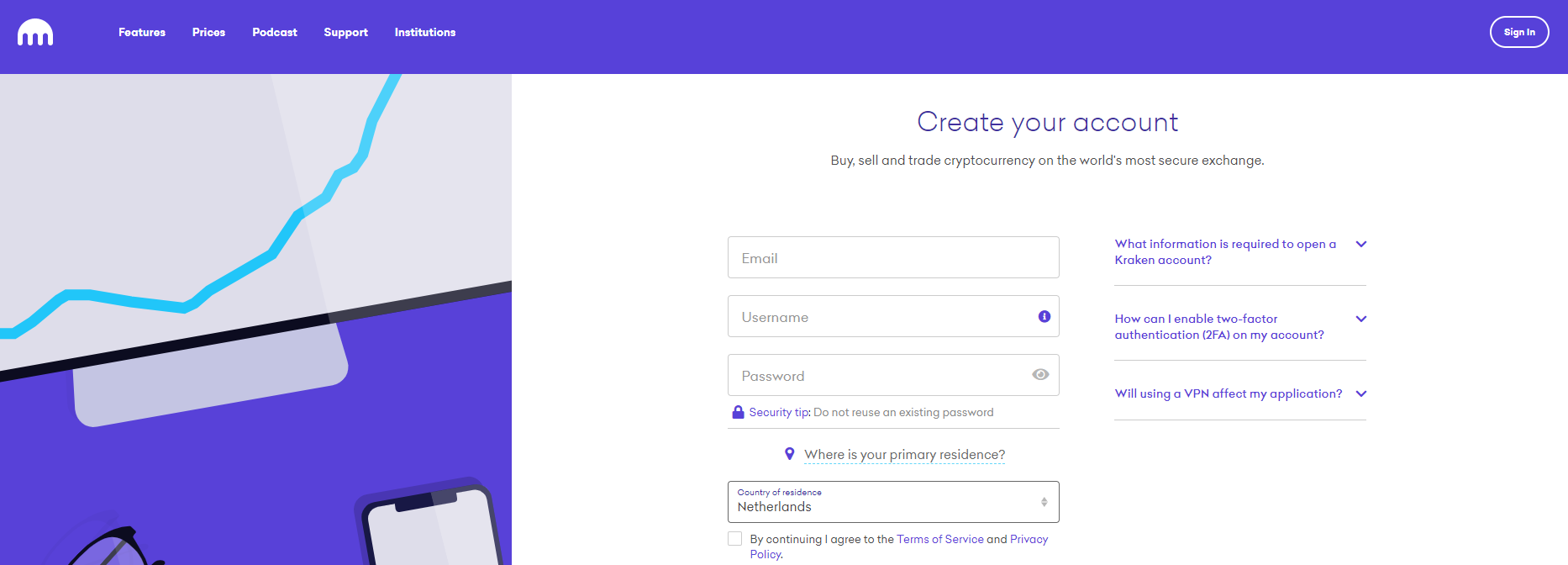
Get verified
You have to verify yourself. This is the exchange's effort to prevent money laundering.
Go to "Get Verified". You will need a "tier 2" account, to be able to deposit fiat currencies (Euro's, Dollars, Yen's etc).
On the bottom of that page, there’s an easy step-by-step explanation of how to fill in all the requirements.
Depending on which verification tier you are looking for, you can be either verified instantly or it can take a couple of days (for tier 3 or higher).
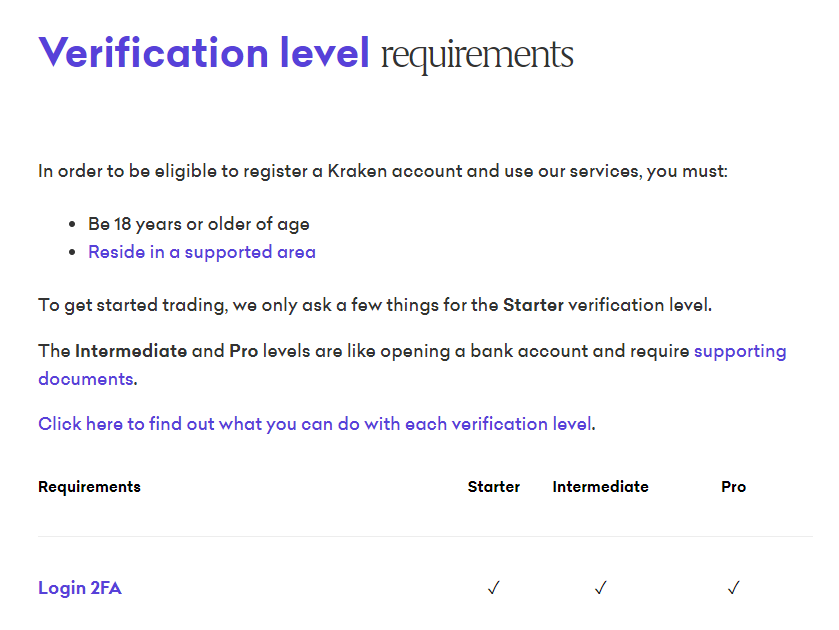
Funding your account
Go to funding and click on the desired currency to deposit.
In this tutorial, we’ll go for Euros.
Deposit method
Choose your deposit method. If you live in Europe, SEPA is the best method.
Kraken will show from which bank account you will have to deposit, and what is information is required to be filled.
Make sure you add the reference, so Kraken knows it has to deposit to your account.
The deposit normally takes 1 working day.
In the meantime, you can give your hopper the needed API keys and configure it. When your funds arrive, your Hopper will immediately start hopping.
API keys
Click on your Profile Icon -> settings -> API. We advise to generate 2 keys. This is to prevent errors, due to Kraken’s API.
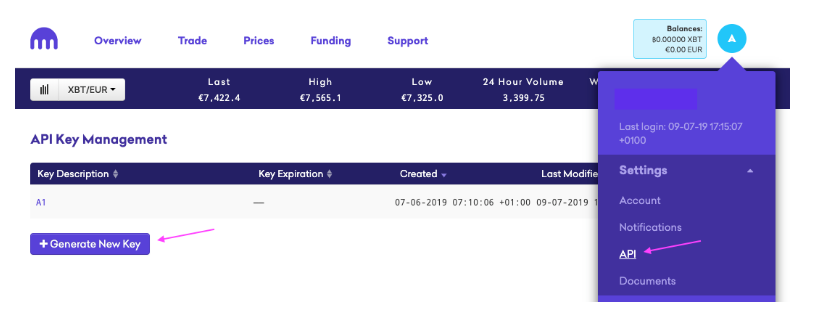
Permissions
Make sure you give the right permissions.
-Extra- Right above this, is the field "nonce window".
Fill in:0
This is for HTTP network inconsistencies.
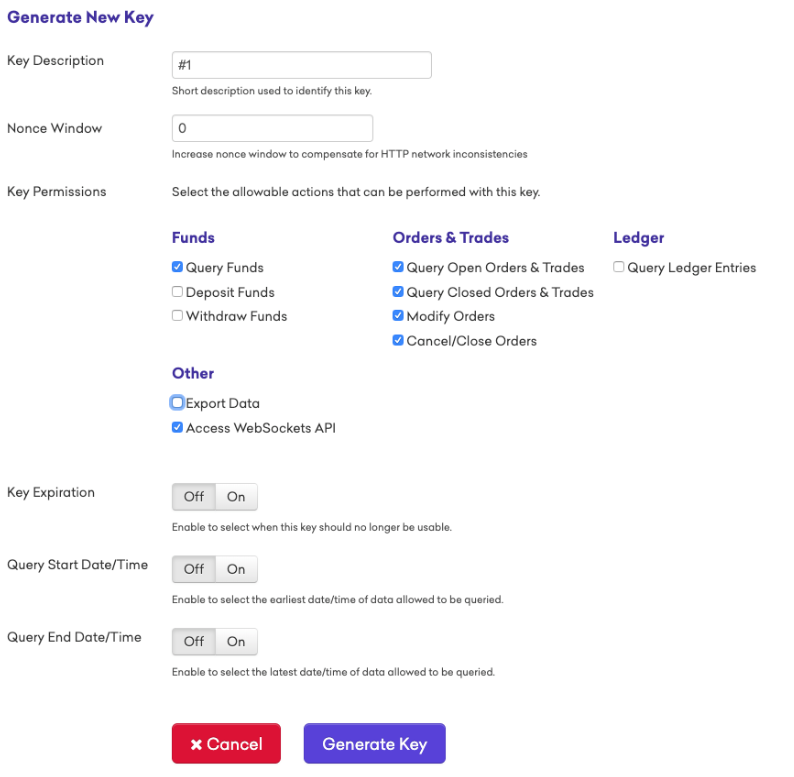
We do not want withdrawal permissions! Do not check that one.
Get to the Hopper!
You will have to copy your public & private key to your Hopper. Go to your dashboard at cryptohopper.com -> click config.
Fill in your 2 API keys.
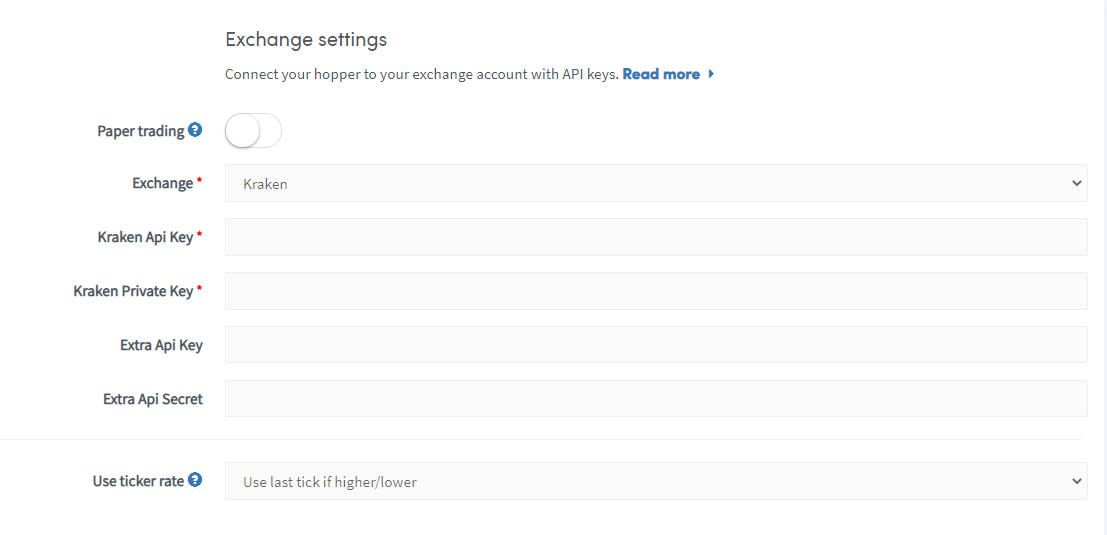
Unable to see your exchange balance?
There are several things that prevents your hopper from synchronizing the funds of your exchange. In most cases, the browser that you use has ‘’auto-fill’’ enabled. This means that the browser fills in certain text fields themselves. There are three things you can do:
Disable autofill,
Use incognito mode of your browser
Use a browser that you don’t use often.
Another thing that could prevent your hopper from synchronizing are password managers, disable this for Cryptohopper.
You’re done! Once your funds arrive, your Hopper starts trading.
If you want more information about this subject, watch our Cryptohopper Academy video about this subject.
If you have any questions left, ask it on our forum. Go to your dashboard and click Forum in the side menu.

