Here, we are going to go through how to spot trade crypto via our spot trading system.
If you haven’t yet signed up, check out our sign-up guide!
What is spot trading?
Spot trading, the simplest type of trading in crypto, defines buying or selling with immediate settlement. In other words, you buy and get crypto at a certain price at a certain time. And a spot market is where this all happens. One important thing to note here is that unlike when trading using margins or leverage, you can only trade using assets that you yourself own and have access to.
Besides immediate delivery, one might want to take advantage of spot trading because it is quite simple, straightforward, and transparent as compared with futures trading, which makes it very beginner friendly. Furthermore, spot trading allows for quick entry and exit, and doesn’t rely so much on “keeping an eye” on your position.
How to complete your first spot trade on Poloniex
Before trading on Poloniex, make sure your account has enough funds to complete the trade that you want. Poloniex offers a large number of coin wallets into which you can make a deposit. Please remember that only crypto-to-crypto coin trades are supported and some of these coins have a minimum deposit amount.
Furthermore, trades must satisfy a minimum amount depending on the trading pair. See here for more information- Poloniex help- How to Trade. You can also buy crypto with a debit or credit card- https://poloniex.com/cards/buy/. For more information on how to set up your bank account with Poloniex, please visit our FAQ on setting up a fiat payment method- https://support.poloniex.com/hc/en-us/articles/360039531114-Buy-Crypto-with-Credit-and-Debit-Card-FAQ.
Through your desktop web browser
Log into your account via your desktop or through our mobile app.
Click on “Spot” under the Trade drop-down in the menu bar.
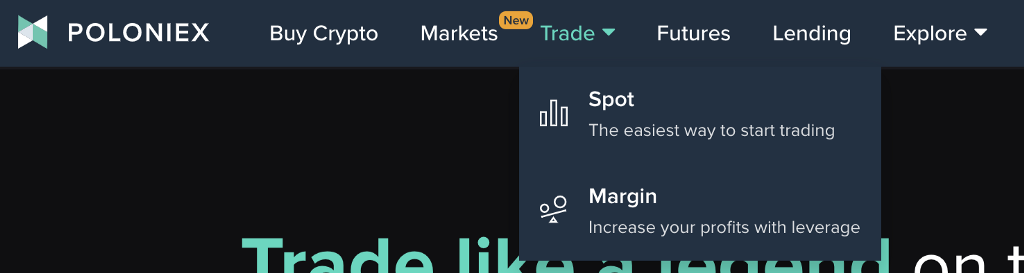
3. After clicking, you will be brought to a trading screen that looks like the one below.
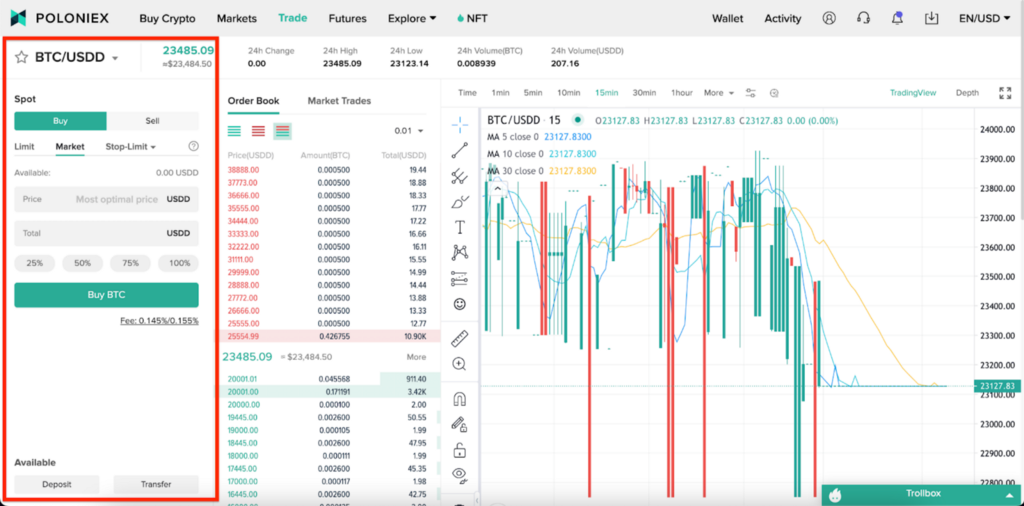
It’s a lot to take in, but fear not! We’re here to guide you, and before you know it, you’ll be an expert in trading crypto. 💪
And for this article we are mainly concerned with the left side of the screen, so don’t worry about taking it all in.
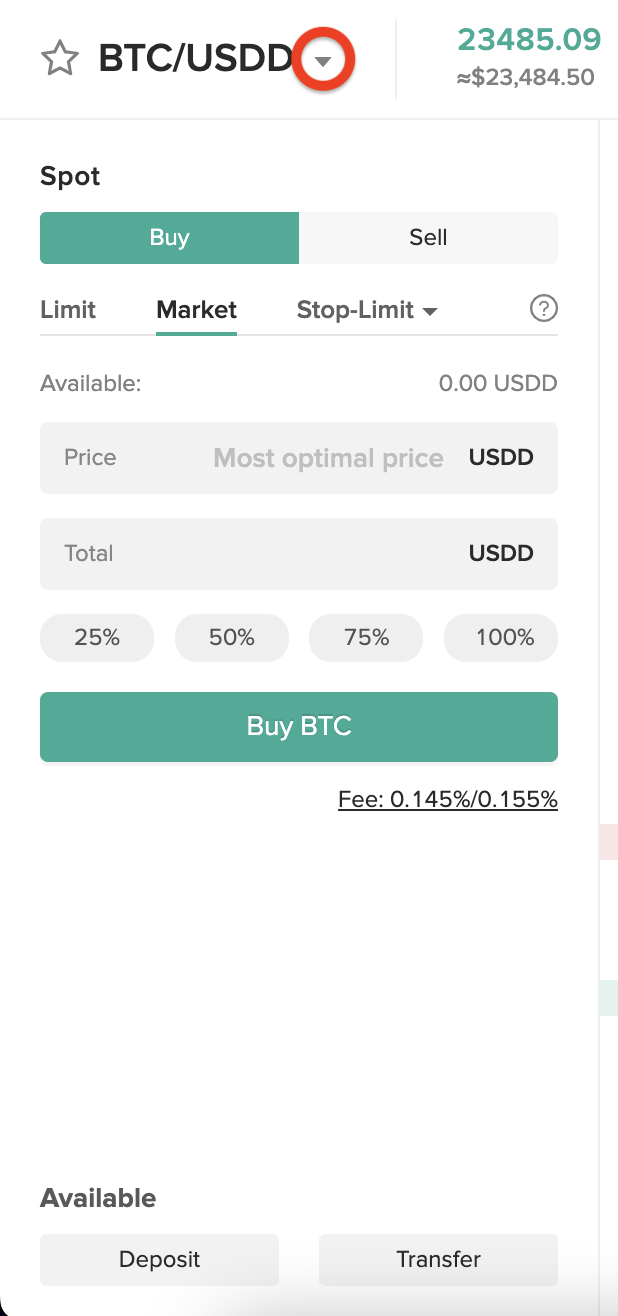
On the top-left side of your screen is a drop down pane for trading pairs. You can either search by market, or enter the token you want to buy using the new global search function on top.
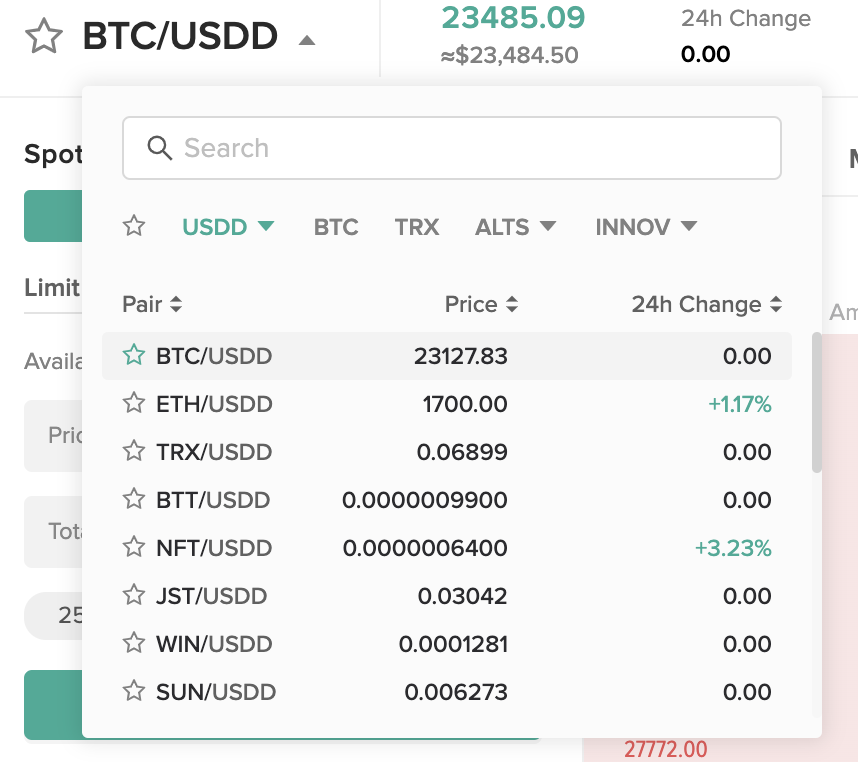
In this example, we will choose BTC/USDD. This means that we are either buying BTC with the USDD in our wallet, or selling BTC for USDD, depending on what we want to do.
4. Click on your desired pair (we’re choosing BTC/USDD in this tutorial).
5. Below that dropdown, you will see a Buy/Sell pane. Choose the price at which you want to buy or sell, and the amount of crypto you want to trade at.
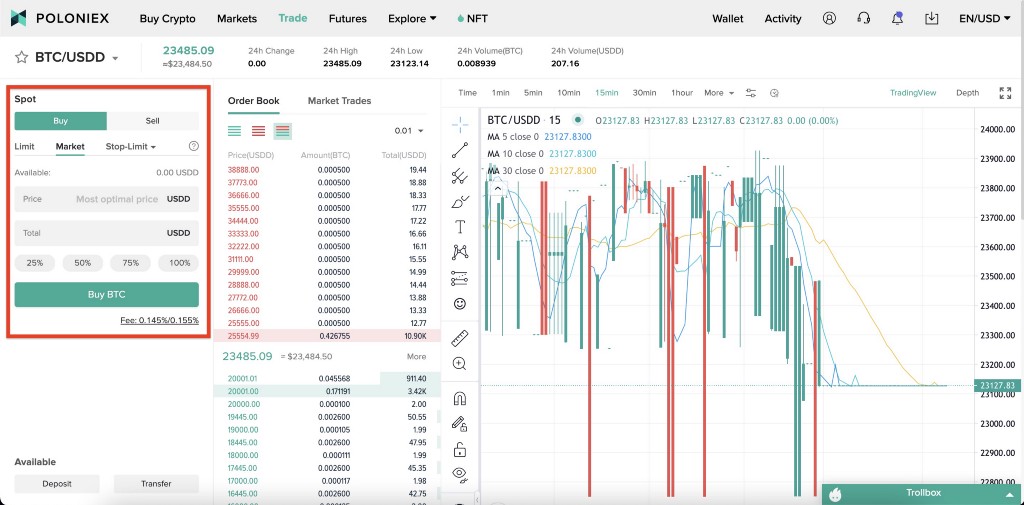
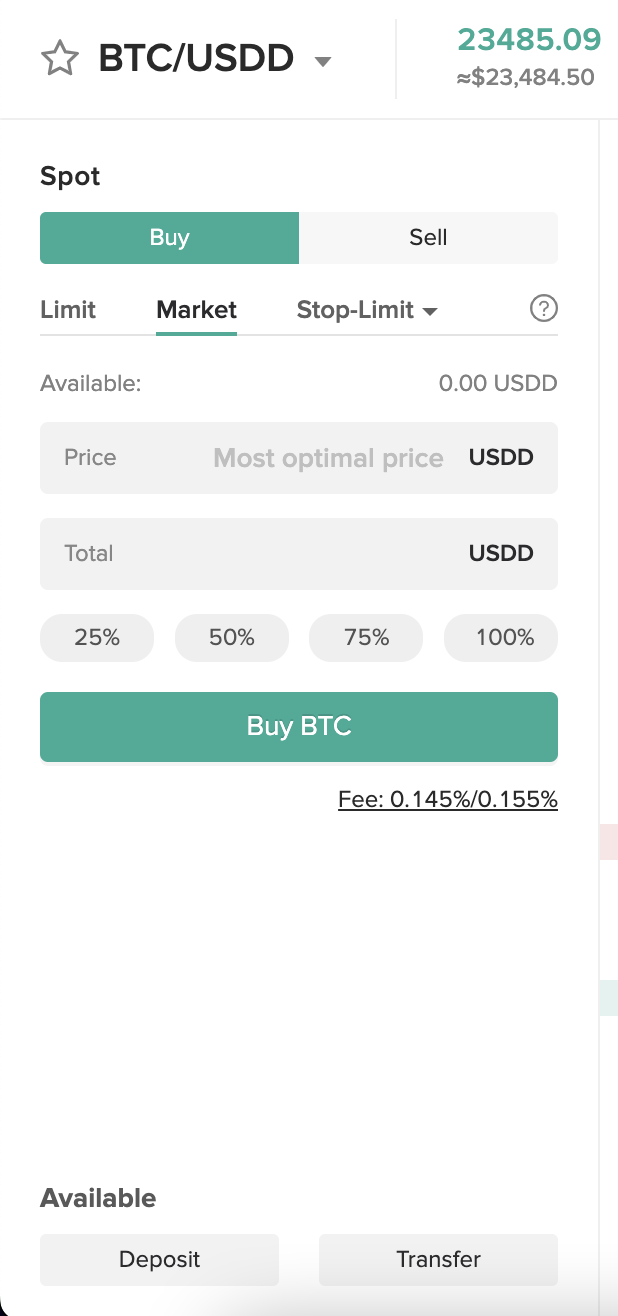
Let’s pause here and take a look at the anatomy of the order pane, from top to bottom:
a. Firstly, we have the option to either buy or sell BTC, shown by the buttons at the top.
b. Next, we have some options for different types of orders. We can conduct a limit, market, stop-market, or stop-limit order.
c. Here, we are putting in a market order.
d. The price denotes the price we would wish to buy at, but of course with a market order we are buying an amount of crypto at the most optimal price available.
e. The total is the total amount of crypto that you would get once the trade goes through. Since we are in a USDD market for this guide, the total amount is described in USDD.
f. We have percentages, which make it easy for you to just select a percent of your available crypto to buy with.
g. And finally, we have the fee, which denotes the percent of the trade that is taken upon execution.
6. Now that you’ve made your selection, click the buy (or sell) button below.
Once you have placed an order, you will get a notification saying your order has been placed as the system looks for a counterparty willing to sell at or below your ask price.
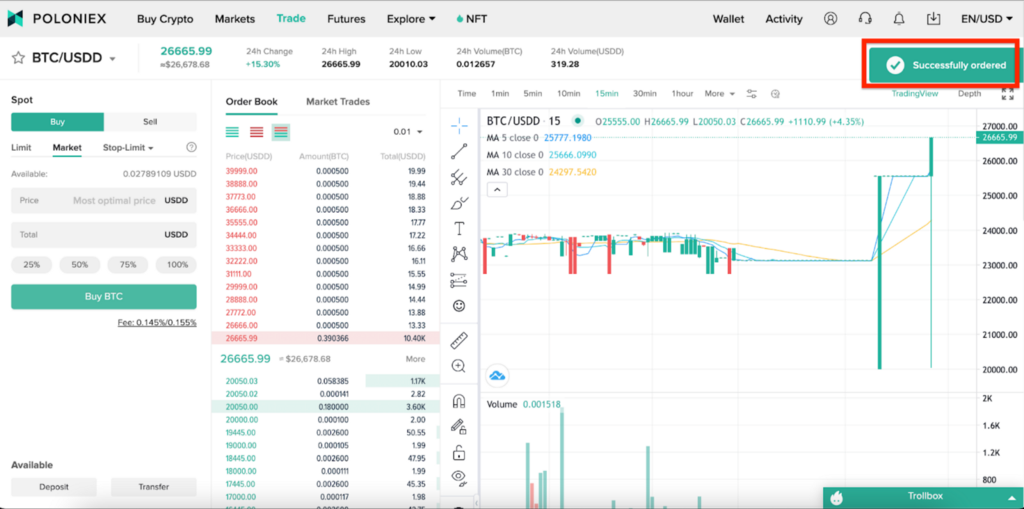
*When placing a limit, stop-limit, or stop-market buy order: If your ask price is lower than the lowest price that sellers are offering, your order will go into the order book as an open order until a new sell order becomes available where the price either matches your ask price or is lower than your ask price. Then, your order will be filled at that time.
This is also true for selling. That is, once you place your sell order, you will get a similar notification as the system looks for someone willing to buy at or above your ask price. If your ask price is higher than the highest price that buyers are willing to buy at, your order will go into the order book until the system does find someone buying at or above your ask price.
**Please note: Orders can remain open indefinitely. You can find all of your open orders for the selected trading pair at the bottom of the exchange page. If you want to change an open order, you can cancel it and place a new order.
Finally, you are able to view your order activity by scrolling down to the Order history and Trade history section at the bottom of the page (on desktop).
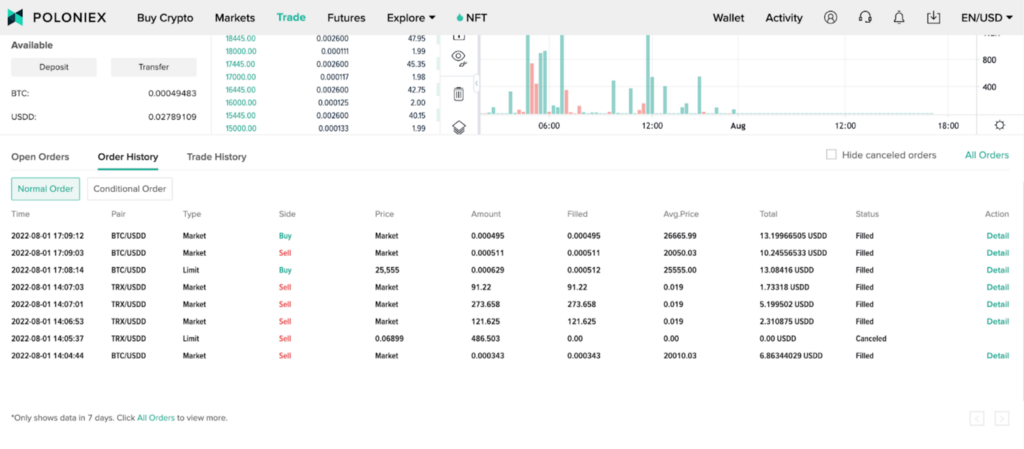
On our mobile app
On the mobile app, once you sign in, tap on “Markets”.
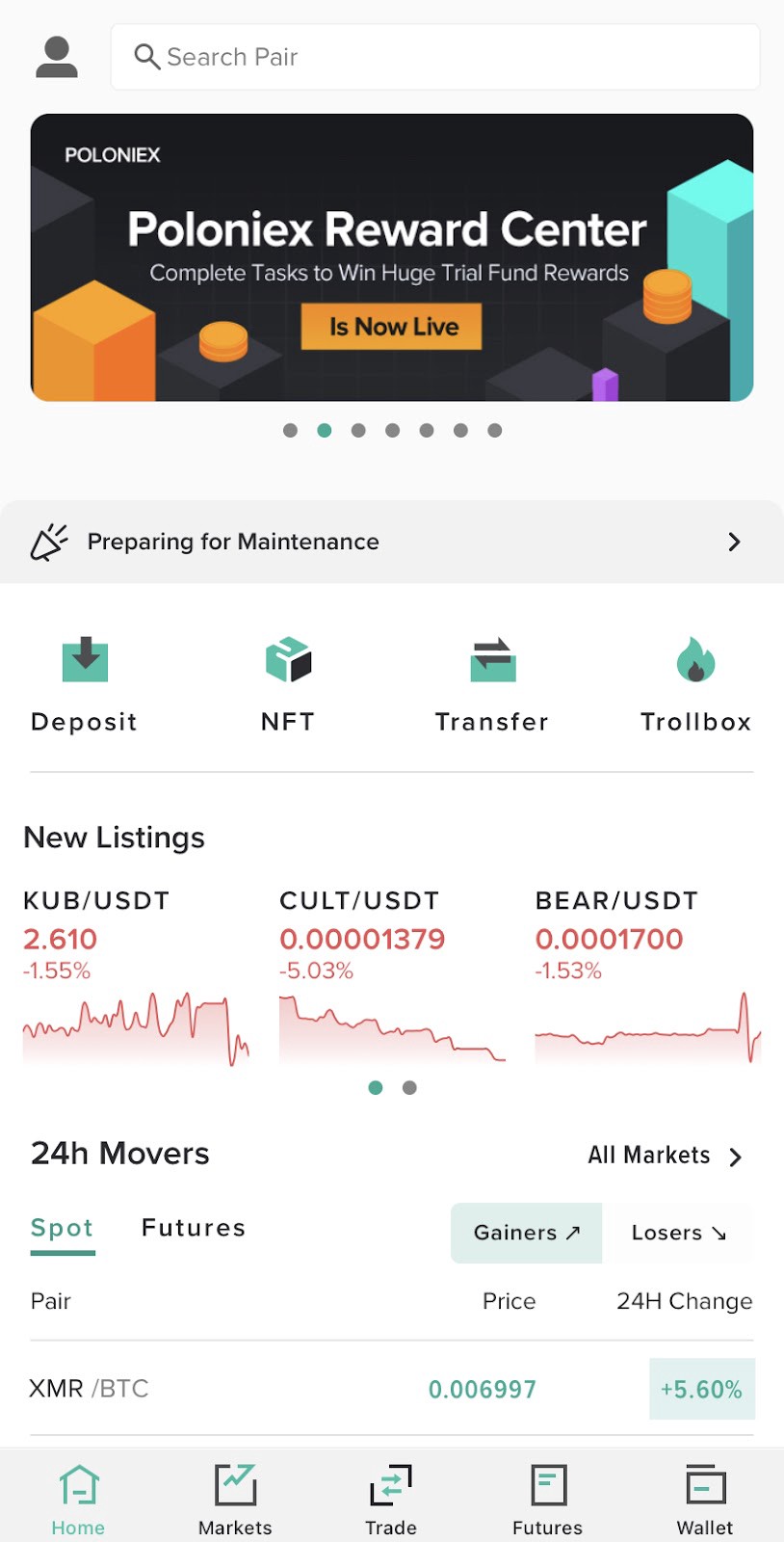
2. You will be brought to the spots market page, where you can search for your desired trading pair by tapping on the 3 lines in the top-right corner of the screen.

3. Tap on the trading pair you want to go to the trading screen, then the rest is the same as on the desktop web browser. Make your amount selection, and then click buy (or sell)!
*When placing a limit, stop-limit, or stop-market order: After your order is filled, it will appear as one or more trades under Trade History. You can find trade history either by tapping View Activity→Trades on the Wallet page at the top right or the homepage near the top, or under Settings→Activity→Trades.
Congratulations! Now you know how to spot trade on Poloniex. That wasn’t so complicated, was it? That’s because we strive to make trading crypto as easy as possible. Feeling ready to get started? Sign-up is easy as well. Just hop on over to https://poloniex.com/signup/ to start your crypto journey🚀
was originally published in The Poloniex blog on Medium, where people are continuing the conversation by highlighting and responding to this story.

